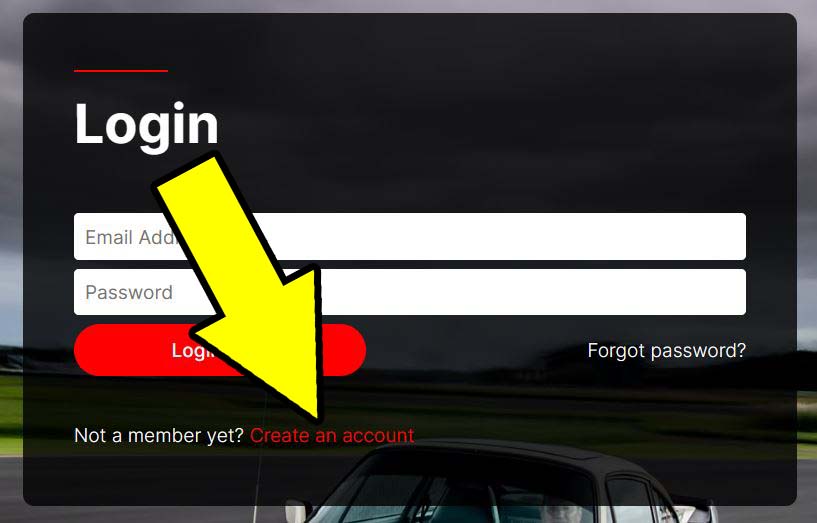Help
Creating an account/login:
Click "Login" from the menu then click "Create an account" on the Login screen.
On the "Register" screen enter your details and a password then click "Register Now".
You can now login using your email and password to create a listing.
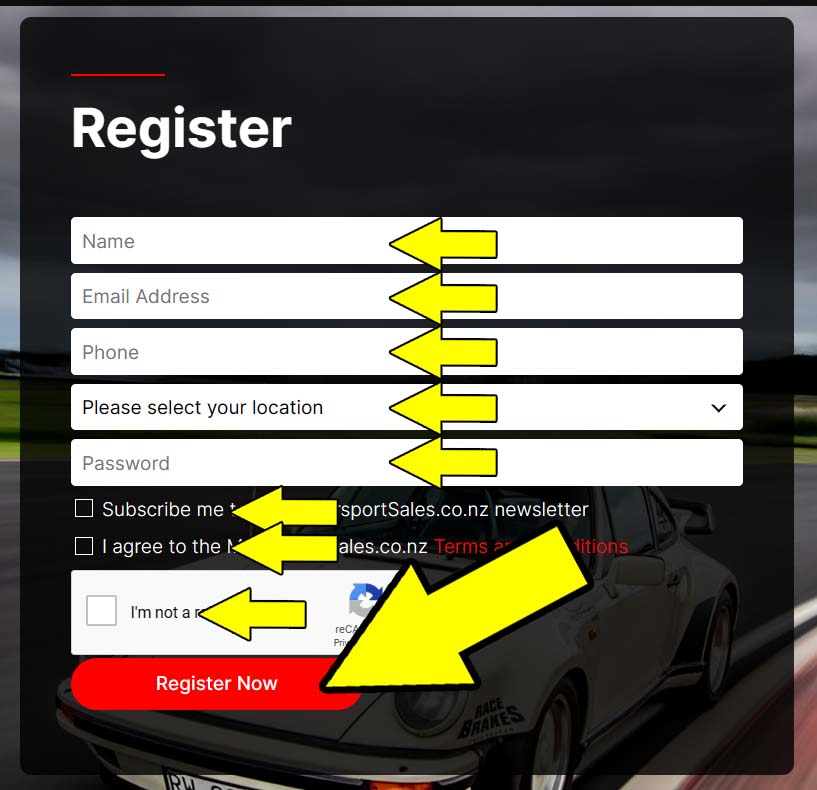
How to create a listing:
Click "Create Listing" or "Sell Now" from the menu then select the category your listing best relates to.
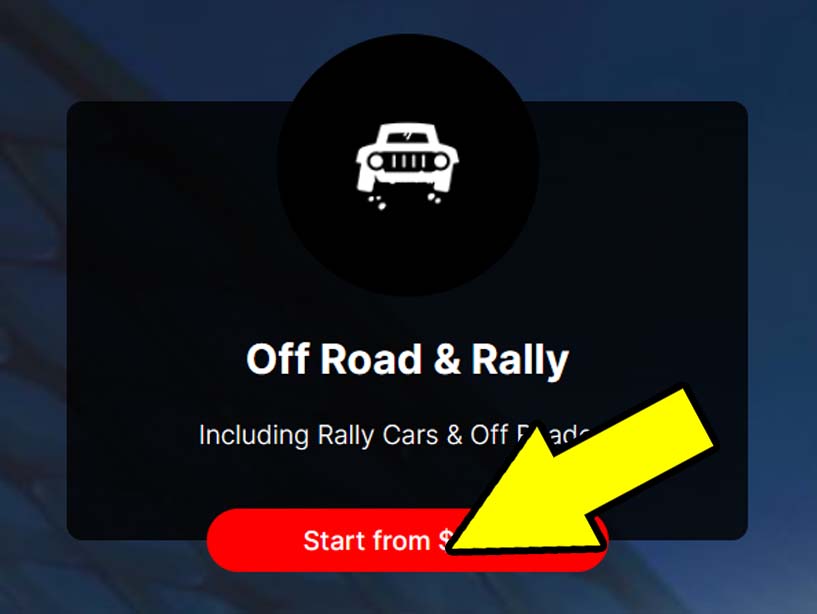
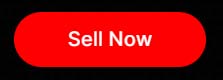
You will now see 3 tabs: CONTENT, GALLERY and CONTACT DETAILS.
CONTENT tab:
Enter Listing Title such as Subaru WRX. Enter Price 65000 (not just 65). You can change/select the Category if needed but this field is required to assist buyer searches.
Now you can upgrade your listing to "Premium" which allows the upload of 10 extra images, your premium listing will be published in our newsletter and social media plus revolve on our websites homepage.
Make and Model can now be entered along with your Location. Then detailed Description of your listing. (Be informative for potential buyers).
Click the NEXT Button to activate the GALLERY tab. Here you can click the image upload buttons to select the images you wish to include within your listing. Ensure you wait until all your images have uploaded before clicking further. Although not essential, you can also add a video link to You Tube or Vimeo etc to increase potential buyer interest.
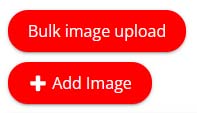
Click the Next Button to activate the CONTACT DETAILS tab. NOTE: please wait for all your images to be saved to our server before clicking further.
Within the CONTACT DETAILS tab you can select or de-select which options you wish to have displayed in your listing. Now click the Pay and List button to go to the Payment screen. This is where you can select any discount codes before clicking the Pay Now button. This button still needs to be clicked even if you have a 100% discount code.
The next screen will request you to enter payment details (if required) and you can rest assured your data is secure within Stripes payment process. Once payment has processed correctly, your listing will immediately be LIVE on our website.
EDIT a Listing:
To edit a listing just select your name on the menu then click "My Listings".
Now select the edit icon at the end of the listing you wish to change.![]()
Make the necessary changes and click "Save Listing".
More information on writing content for your listing is available here.